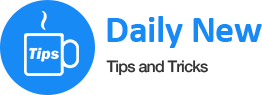- Using bootable USB to install an operating system (OS) not only makes the installation faster, but also saves a DVD.
- Here we assume that you are using either Vista or Windows 7 to create a bootable USB.
- Creating or using an USB drive to install Windows operating systems is very easy if you follow the below mentioned steps
- insert your USB (4GB+ preferable) stick to the system and backup all the data from the USB as we are going to format the USB to make it as bootable.
- Start > All programs >Accessories > right click on Command Prompt and select run as administrator.
When the Command Prompt opens, enter the following command:
- DISKPART and hit enter
- LIST DISK and hit enter
- Once you enter the LIST DISK command, it will show the disk number of your USB drive.Here my USB drive disk no is Disk 1.
- In this step you need to enter all the below commands one by one and hit enter. As these commands are self explanatory
- SELECT DISK 1 (Replace DISK 1 with your disk number)
- CLEAN
- CREATE PARTITION PRIMARY
- SELECT PARTITION 1
- ACTIVE
- FORMAT FS=NTFS LABEL="New Volume" QUICK COMPRESS
- ASSIGN
- EXIT
- Insert your Windows DVD in the optical drive and note down the drive letter of the optical drive and USB media. Here I use “D” as my optical (DVD) drive letter and “H” as my USB drive letter.
- Go back to command prompt and execute the following commands:
- D:CD BOOT and hit enter. Where “D” is your DVD drive letter.
- CD BOOT and hit enter
- BOOTSECT.EXE /NT60 H:
- Copy Windows DVD contents to USB.
- You are done with your bootable USB. You can now use this bootable USB as bootable DVD on anycomputer that comes with USB boot feature (most of the current motherboards support this feature).
1) This is the main window of WinToFlash from where you can access all the features of the application.
2) From this window of WinToFlash you will be able to select the locations of the files and drives.
3) Using this window you can easily select the task you want to perform.